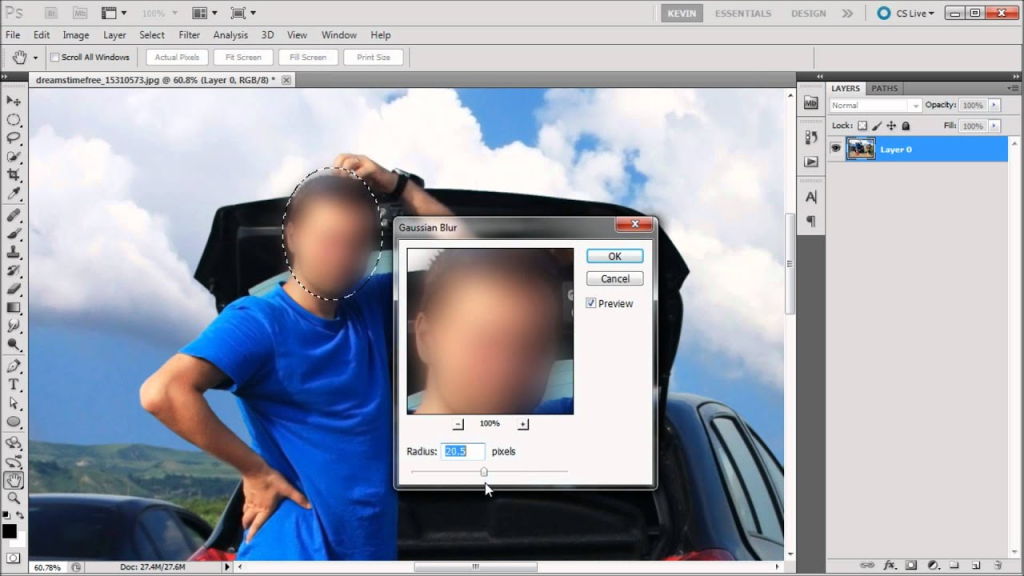
What is Blur Image?
A blurred image is a visual representation where the details of the subject or scene are intentionally made unclear or softened. This effect is achieved by deliberately adjusting the focus, introducing motion, or applying image processing techniques. Blurring is employed in photography and digital media for artistic, aesthetic, or functional reasons. It can evoke a sense of depth, convey motion, or emphasize specific elements while de-emphasizing others. Blurred images are commonly used in backgrounds, portraits, and certain design contexts to enhance visual appeal and convey a desired mood or atmosphere.
There are several ways to blur an image in Photoshop, depending on the specific effect you want to achieve. Here are three common methods:
1. Blurring the entire image:
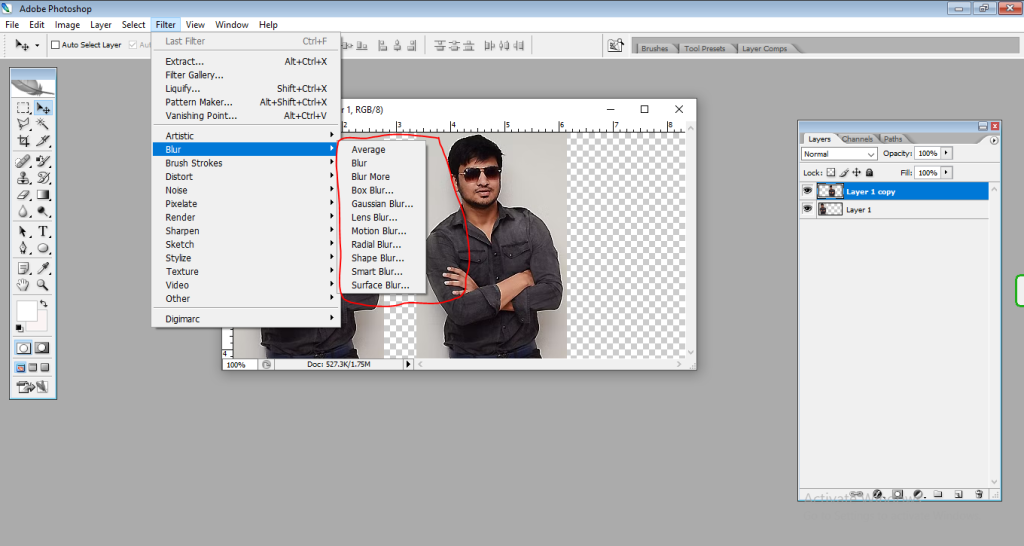
- Go to Filter > Blur Gallery.
- Choose the type of blur you want to apply. Some popular options include:
- Gaussian Blur: This is a general-purpose blur that softens the entire image evenly.
- Box Blur: This blur creates a more pixelated effect.
- Motion Blur: This blur simulates the effect of movement, making the image appear streaky.
- Adjust the slider to control the amount of blur.
- Click OK to apply the blur.
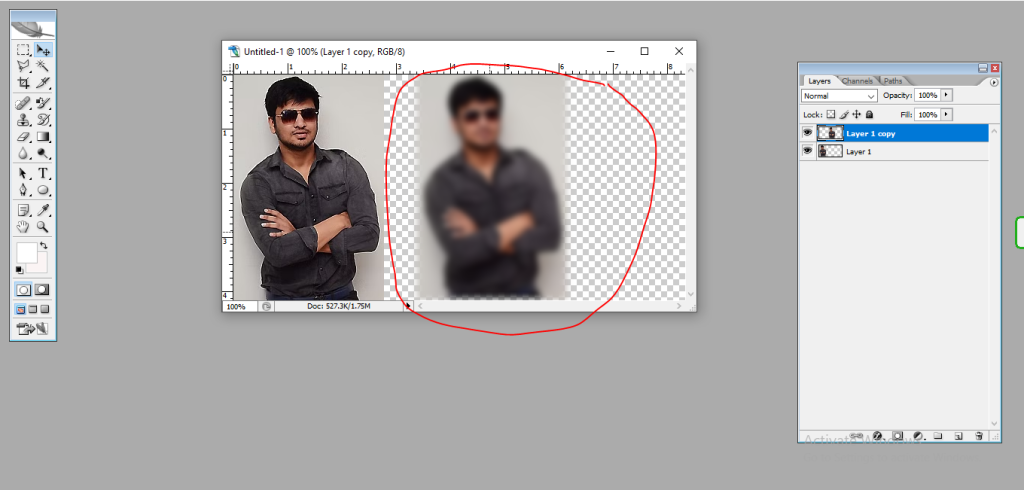
2. Blurring a specific area:
- Use the Blur tool (located in the toolbar).
- Choose a brush tip and strength.
- Paint over the area you want to blur.
3. Blurring the background behind a subject:
- Use the Pen Tool to create a selection around the subject.
- Invert the selection (Select > Inverse).
- Apply one of the blurring methods mentioned above to the background selection.
- Deselect the background (Select > Deselect).
These are just a few basic techniques for blurring images in Photoshop. There are many other blur filters and tools available, so you can experiment to find the effect you want.
Important Points:
- Use a layer mask: When applying a blur filter, you can use a layer mask to control which areas of the image are blurred. This is a non-destructive way to edit, so you can always go back and adjust the mask if you need to.
- Adjust the blur radius: The blur radius determines how much the image is blurred. A higher radius will create a more intense blur.
- Use different blur types: There are many different blur types available in Photoshop, each with its own unique effect. Experiment with different types of blurs to find the one that works best for your image.
How to blur an image the RIGHT WAY in Adobe Photoshop cc 2019
Digital Marketing Manager at Cotocus