
Why is a black and white image created from color?
Color images are transformed into black and white through a process called grayscale conversion. This process eliminates color information, representing each pixel’s intensity instead. It relies on the luminance values of colors, where brighter colors appear lighter in grayscale. This conversion simplifies images, emphasizing contrast and structure while removing the distraction of color. It is a common technique in photography, art, and various applications where the focus is on form, texture, and tonal variations rather than color nuances.
Converting a color image to black and white in Photoshop offers various methods depending on your desired level of control and flexibility. Here are three common approaches:
1. Simple Desaturation:
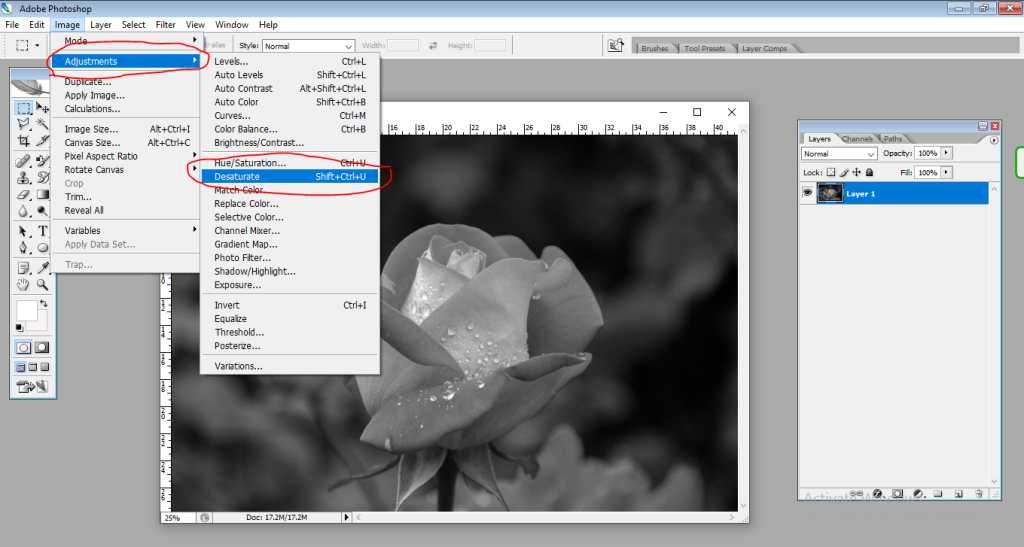
- This method removes all color information, creating a grayscale image. It’s the quickest option for a basic black and white conversion.
- Go to Image > Adjustments > Desaturate.
- Alternatively, use the keyboard shortcut Shift + Ctrl + U.
2. Black & White Adjustment Layer:
- This method offers more control over the conversion with individual channel adjustments.
- Go to Window > Adjustments.
- Click the black and white icon (checkerboard square) or choose Layer > New Adjustment Layer > Black & White.
- In the Black & White panel, adjust the sliders for each color channel to determine their contribution to the grayscale image.
- You can also choose different preset black and white styles for quick variations.
3. Channel Mixer:
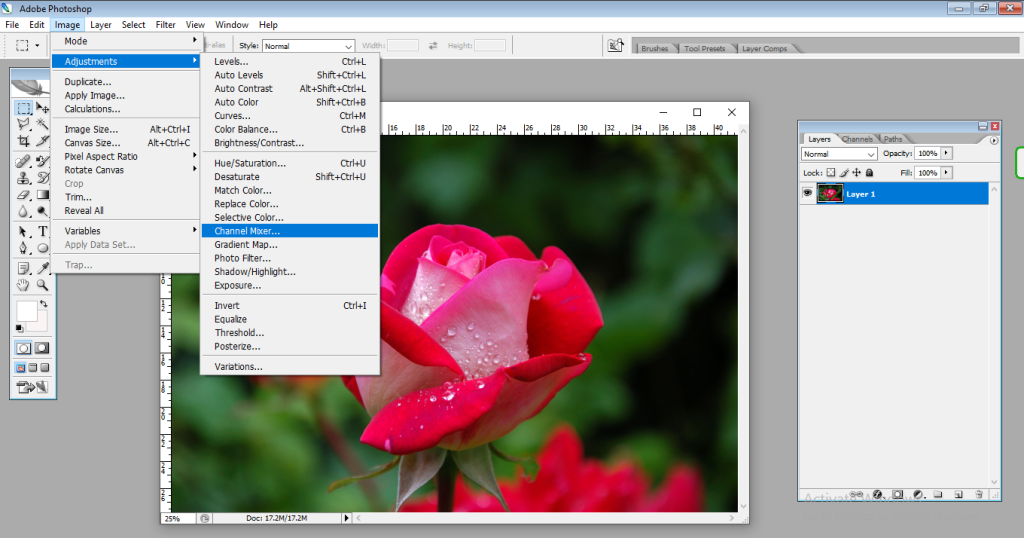
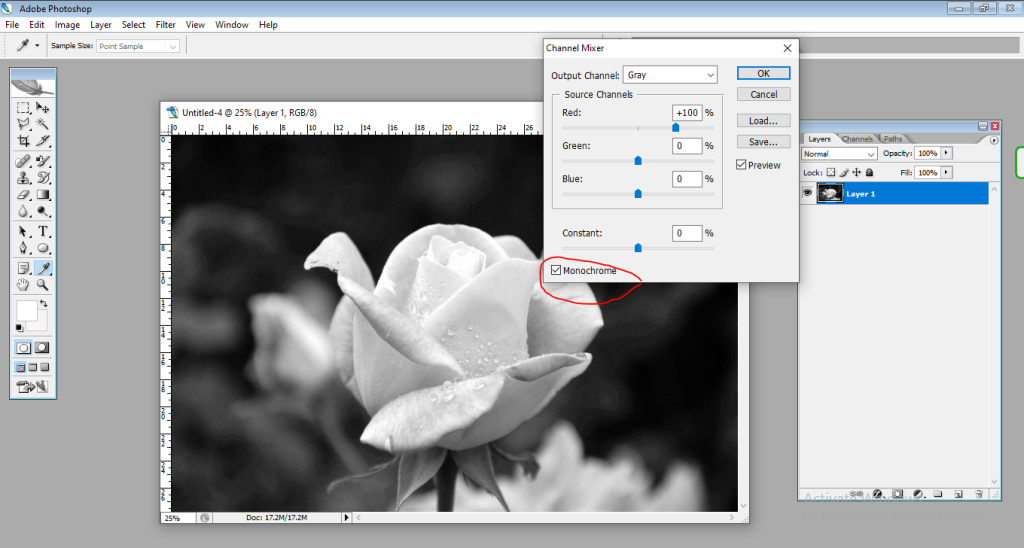
- This method allows advanced black and white conversion by directly manipulating the color channels.
- Go to Image > Adjustments > Channel Mixer.
- In the Channel Mixer panel, select “Monochrome” from the Output Channel dropdown menu.
- Adjust the sliders for each source channel (Red, Green, Blue) to control their contribution to the black and white image. This allows for more precise control over individual tones and contrasts.
Important Tips:
- Layer Masks: For selective black and white conversion, apply any of the above methods within a layer mask. This lets you edit specific areas to remain in color while others are converted to black and white.
- Blending Modes: Experiment with different blending modes for the adjustment layer to achieve unique tonal effects. For example, using the “Overlay” mode can enhance contrast and add a vintage feel.
The best method depends on your specific needs and desired black and white style. Experiment with different approaches and discover what works best for your image!
How to Convert Color Photo to Black and White in Photoshop
Digital Marketing Manager at Cotocus