Photoshop’s magic lies in its power to transform your vision into reality. Whether you’re a designing whiz, a photography enthusiast, or just someone who wants to enhance their everyday images, Photoshop unlocks a world of creative possibilities.
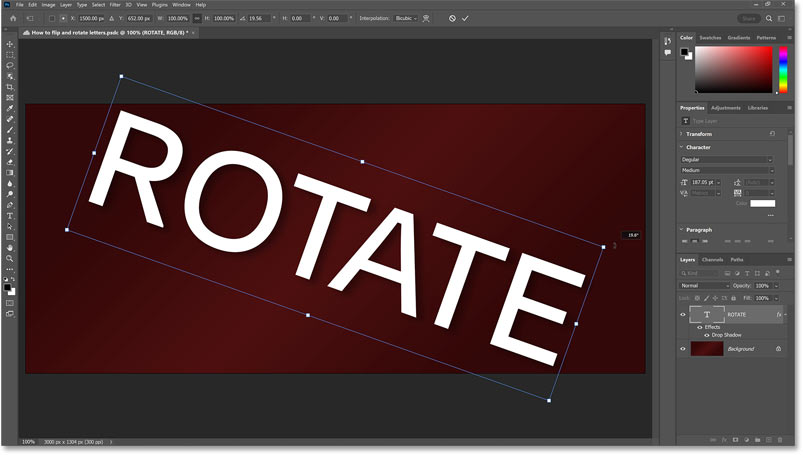
What is photo rotation in photoshop?
Photo rotation in Photoshop is your gateway to tilting, twisting, and turning your images to achieve the perfect composition or add a touch of dynamism. It’s a simple yet powerful tool that unlocks a world of creative possibilities:
Basic Tweaks:
- Straighten horizons: Fix pesky tilted photos easily, ensuring a balanced and pleasing composition.
- Adjust orientation: Quickly rotate images 90° or 180° for optimal viewing or adapting to specific formats.
- Fine-tune angles: Achieve precise rotations with degree-level control, perfect for aligning details or creating subtle perspectives.
Creative Transformations:
- Tilt-shift effects: Mimic the miniature effect by selectively blurring parts of your image, adding artistic depth and focus.
- Panorama creation: Stitch multiple photos together seamlessly, capturing expansive landscapes or breathtaking cityscapes.
- Dynamic compositions: Add a touch of whimsy or drama by tilting buildings, rotating objects, or creating swirling effects.
Beyond the Basics:
- Free Transform for precise control: Rotate, scale, and distort your images freely for advanced edits and creative manipulations.
- Content-Aware Fill: Seamlessly fill in empty spaces created by rotation, preserving the context and integrity of your image.
- Layer-based rotations: Rotate individual layers within your image to create layered effects and dynamic compositions.
In short, photo rotation in Photoshop is more than just a simple editing tool; it’s a key to unlocking creative possibilities, enhancing compositions, and adding a touch of magic to your images. So, grab your favorite photos, experiment with rotations, and discover the countless ways to bring your creative vision to life!
There are two main ways to rotate an image in Photoshop: using the Image > Image Rotation menu or using the Free Transform tool.
Using the Image > Image Rotation menu:
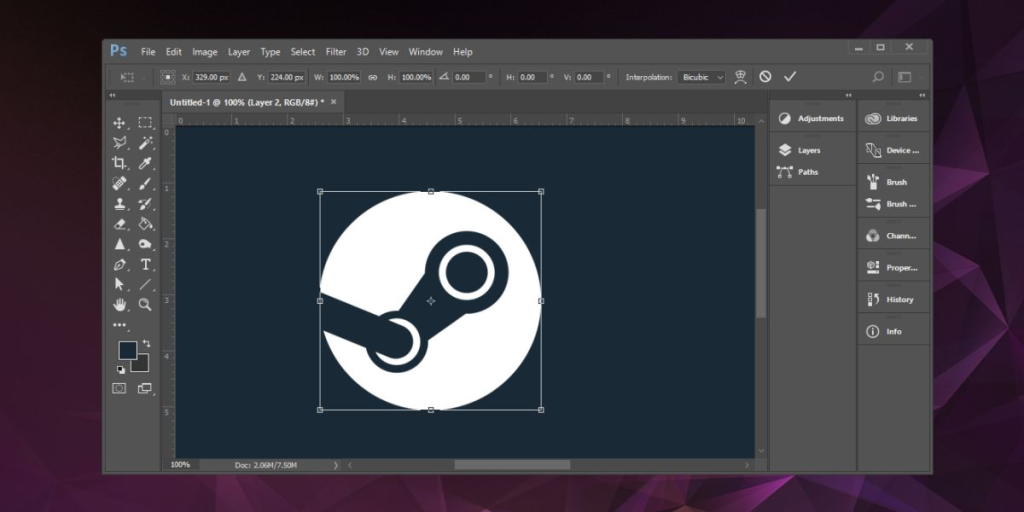
- Open your image in Photoshop.
- Go to the Image menu and select Image Rotation.
- Choose the desired rotation option from the submenu. You can rotate the image 90 degrees clockwise, 90 degrees counterclockwise, or 180 degrees.
Using the Free Transform tool:
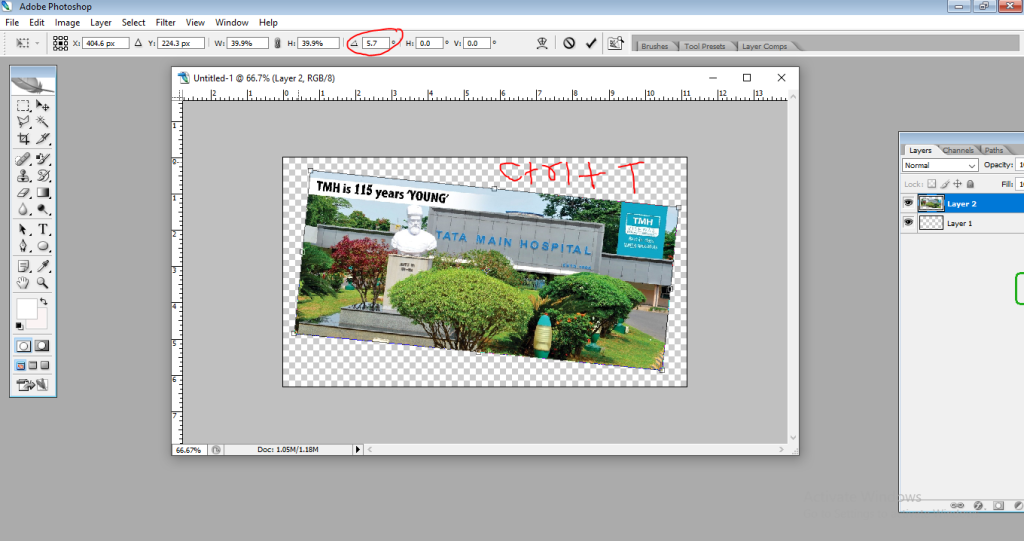
- Select the layer containing the image you want to rotate.
- Go to the Edit menu and select Free Transform (or press Ctrl+T).
- A bounding box will appear around the image. To rotate the image, click and drag one of the corner handles. You can also hold the Shift key to rotate in 15-degree increments.
Important Notes:
- If you want to rotate the image to a specific angle, you can enter the angle in the Angle field in the options bar.
- You can also flip the image horizontally or vertically using the Flip Horizontal and Flip Vertical options in the Image > Image Rotation menu or the Free Transform tool options bar.
- If you are working with a layer mask, it will also be rotated along with the image.
How To Rotate Image In Photoshop || Photoshop me Photo Rotate Kaise Kare
Digital Marketing Manager at Cotocus