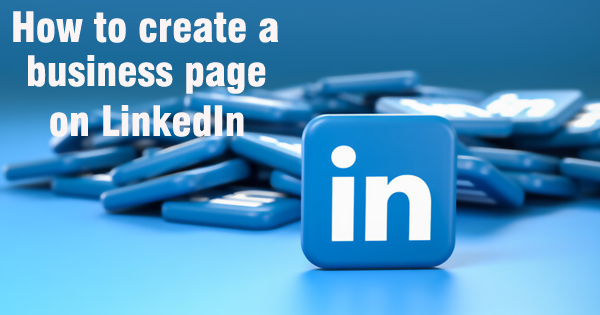
LinkedIn serves as a versatile platform, not limited to individual professional profiles but also as a potent tool for businesses aiming to establish their online presence, engage with potential clients, and showcase their offerings. One pivotal step in this process involves the creation of a business page on LinkedIn. In this comprehensive guide, we will navigate you through the process of crafting your business page on LinkedIn.
Step 1: Logging into LinkedIn
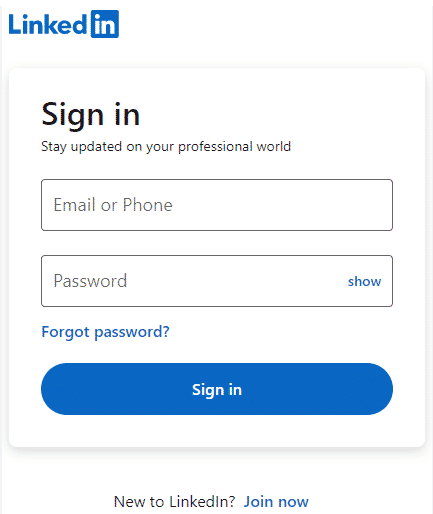
Your journey begins by ensuring you’re logged into your personal LinkedIn account. If you haven’t created one yet, you’ll need to start by setting up an individual LinkedIn profile.
Step 2: Accessing LinkedIn Page Creation

Once you’re securely logged in, locate the “Work” icon situated in the upper right-hand corner of the LinkedIn homepage – this icon bears a striking resemblance to a briefcase.
Step 3: Initiating Page Creation
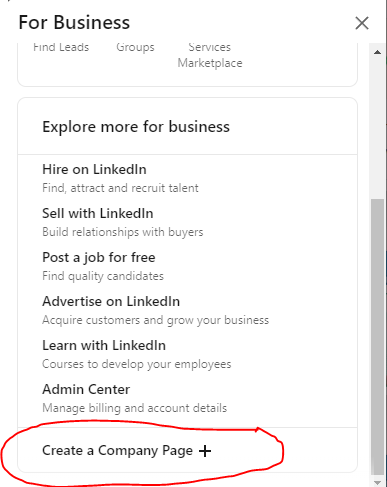
From the dropdown menu under “Work,” select “Create a Company Page.” This selection enables you to commence the creation of a dedicated page for your business.
Step 4: Choosing Your Page Type
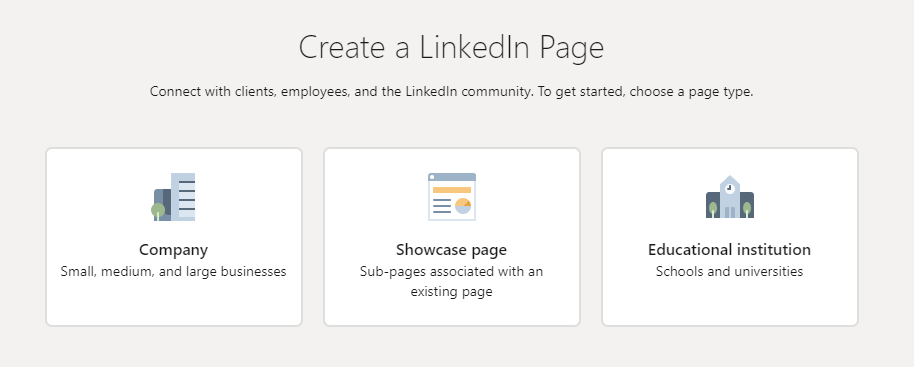
LinkedIn offers a trio of business page options: Small Business, Medium to Large Business, and Showcase Page. It’s essential to select the category that aligns with your business’s size and objectives. If you’re just embarking on this journey, “Small Business” is often the most fitting choice. Click “Next” to proceed.
Step 5: Completing Company Details
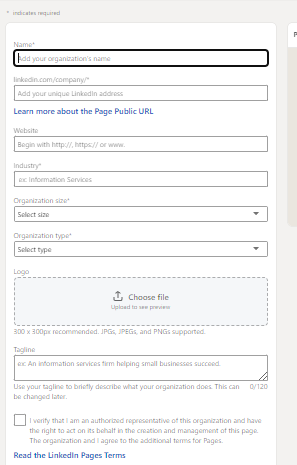
Upon selection, you’ll be directed to a form where you must furnish critical information about your enterprise. These particulars encompass:
- Company Name: Input your company’s full name.
- Company Website URL: Provide the URL of your company’s official website.
- Company Description: Craft a succinct yet captivating description of your business.
- Company Specialties: Enumerate the primary services or areas of expertise associated with your enterprise.
- Company Size: Specify the number of individuals comprising your workforce.
- Company Type: Specify the industry sector within which your business operates.
- Company Logo: Upload your company logo, ensuring it adheres to LinkedIn’s recommended dimensions (300 x 300 pixels).
Step 6: Verification of Authority
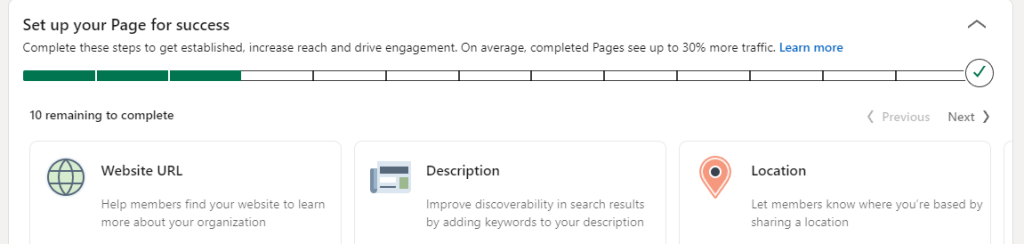
LinkedIn requires verification of your authorization to create a business page for your company. This necessitates the provision of a company email address that corresponds with your business’s domain. LinkedIn will transmit a verification code to this email address, which you should enter to substantiate your authority.
Step 7: Review and Confirmation
Prior to proceeding, pause to meticulously review all the information entered, validating its accuracy. Make any adjustments or additions as necessary.
Step 8: Publishing Your Page
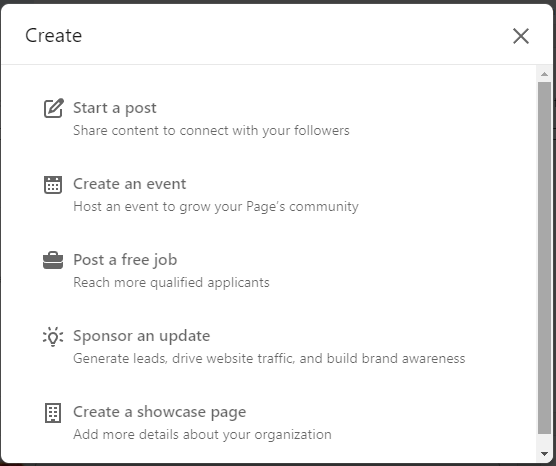
Once you’re content with the details provided, click “Create Page” to initiate the publication of your LinkedIn business page.
Step 9: Incorporating Supplementary Details (Optional)
Following the creation of your page, consider enhancing it by incorporating additional elements such as a cover image, showcase pages dedicated to specific products or services, and other pertinent information. These supplementary details serve to spotlight your business more effectively.
Step 10: Commencing Content Sharing
With your LinkedIn business page now live, embark on the journey of disseminating content, updates, and articles that resonate with your business. The sharing of valuable and engaging content constitutes a potent means of connecting with your audience and cultivating your brand’s presence on the platform.
Creating a LinkedIn business page signifies a pivotal stride in the establishment and expansion of your online presence. Regularly infuse your page with pertinent content to magnetize followers and potential clients. Over time, LinkedIn can evolve into a formidable platform for networking and the growth of your business.
How to create a LinkedIn Page for Your Business https://www.youtube.com/embed/PUKSmtc0x0k?si=xXkxk-QnizAhbTlb” title=
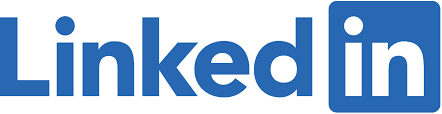
Digital Marketing Manager at Cotocus