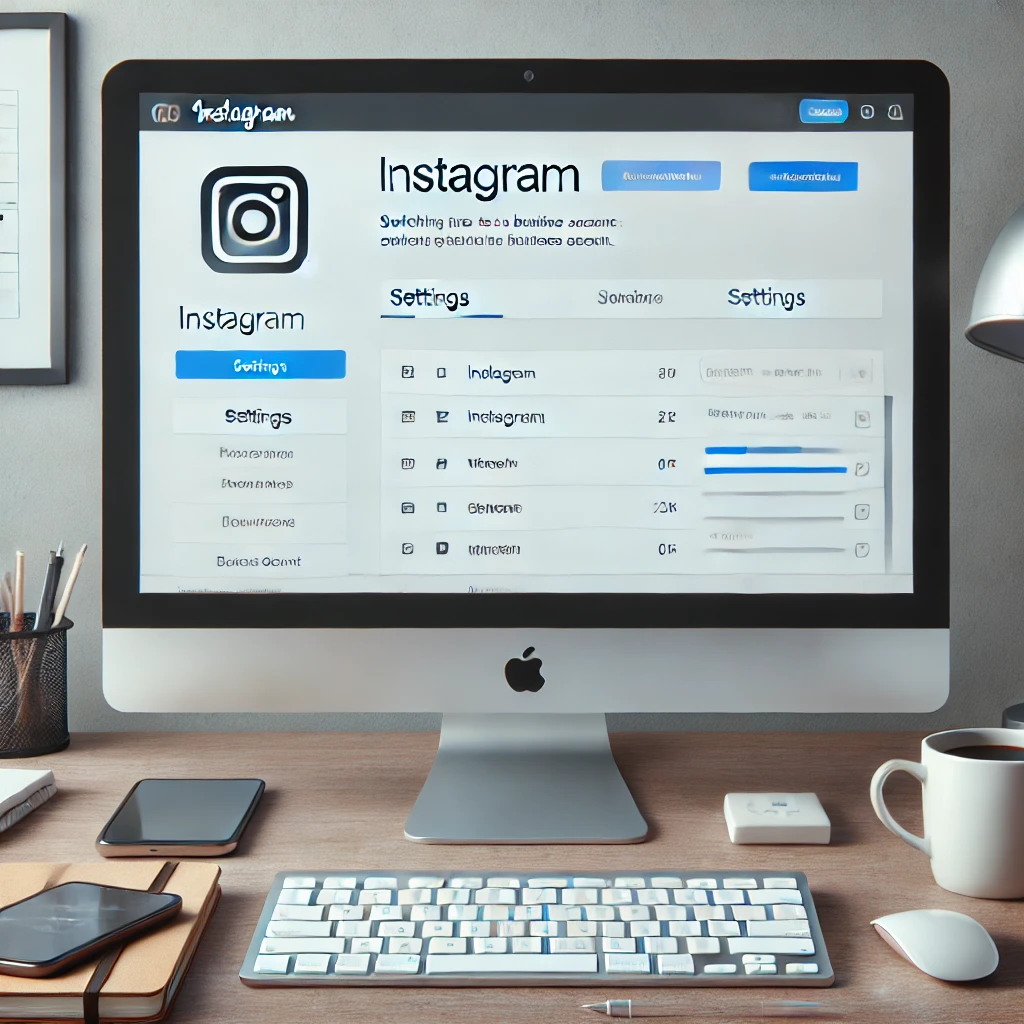
Instagram is not just a place for selfies and vacation photos—it’s a thriving platform for businesses. Whether you’re promoting a product, a service, or building your brand, having a business profile on Instagram offers features that personal accounts don’t. These include insights, ads, and direct integration with Facebook Pages.
Below is a step-by-step guide to configure your Instagram profile for business.
Step 1: Log in to Instagram
Open your web browser and go to Instagram.com
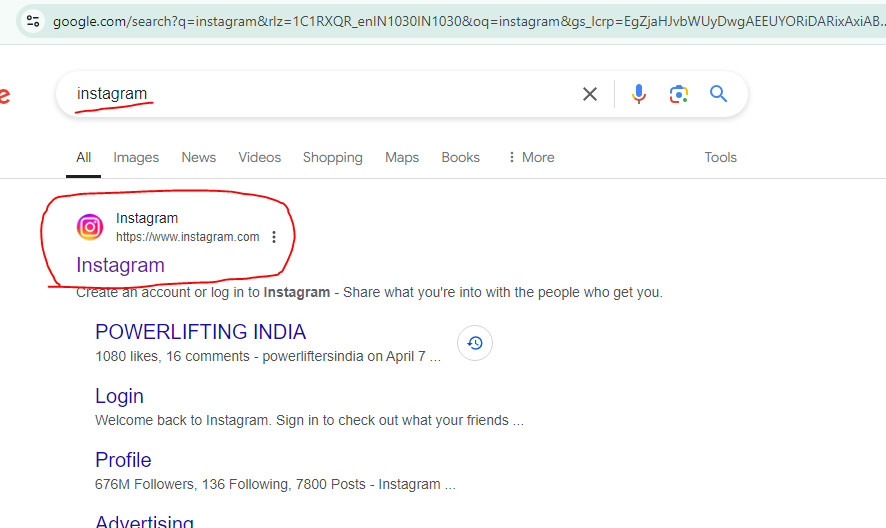
Log in using your existing Instagram credentials. If you don’t have an account, you must sign up first.
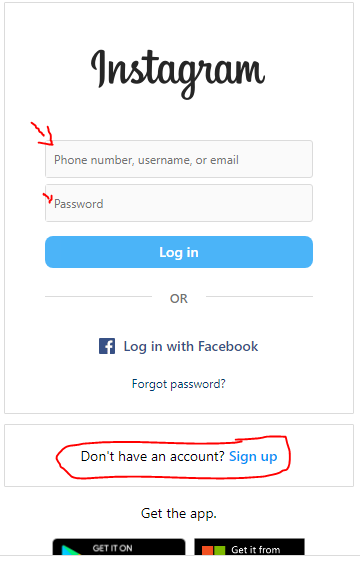
Step 2: Go to Your Profile
Once logged in, navigate to your profile by clicking on the small profile picture in the top-right corner of the page.
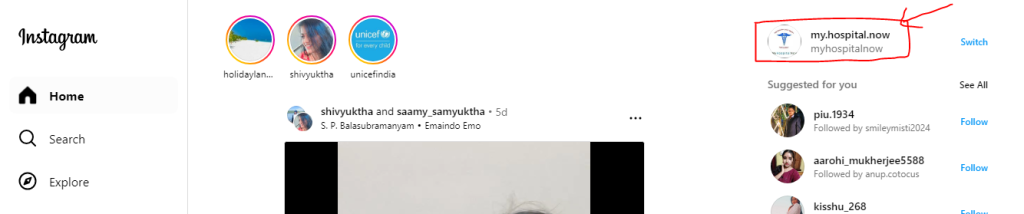
This will take you to your personal profile page.
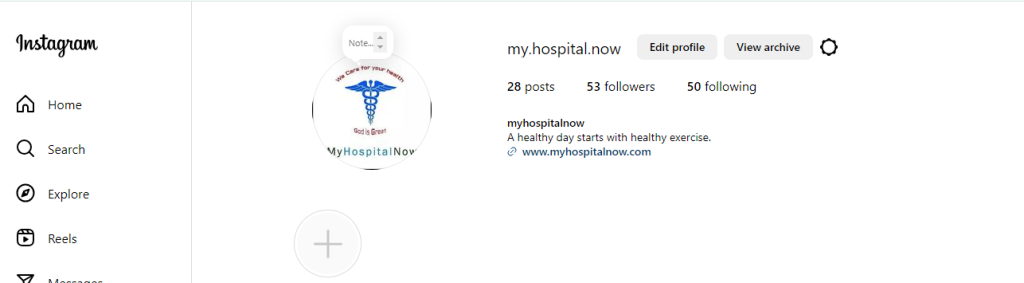
Step 3: Access Instagram Settings
Click on the gear icon or three dots (depending on the version) next to your username. This will open the settings menu.
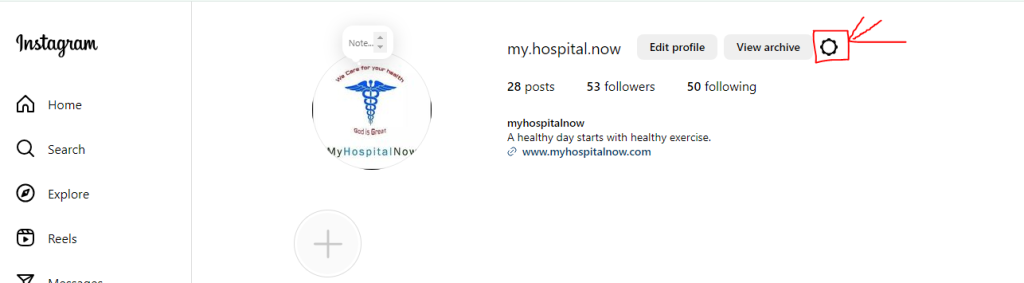
In the settings menu, scroll down and click on the Account type and tool button.
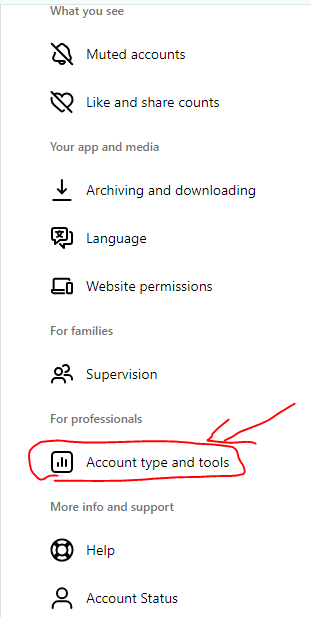
In the settings menu, click the Account type and tool button and then Switch to Professional Account.
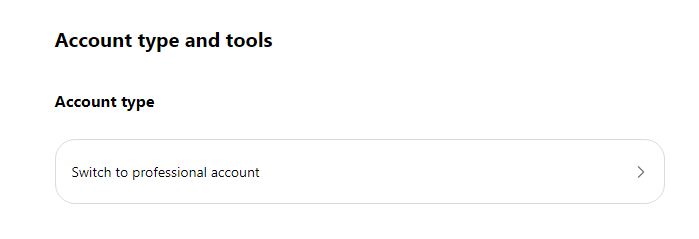
Step 4: Choose a Business Account
Instagram will present you with two options: Creator and Business. Select Business.
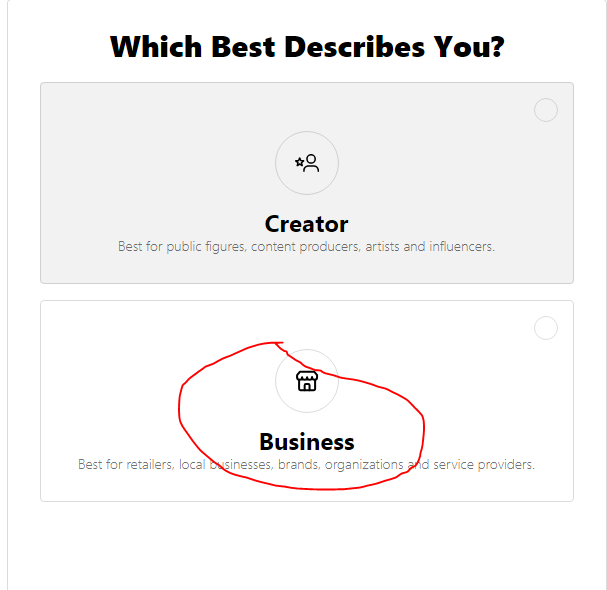
A business account provides features like ads, insights, and a contact button, ideal for companies and brands.
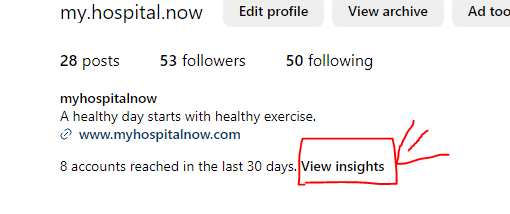
Step 6: Set Up Your Business Profile
Now you can start setting up your business profile:
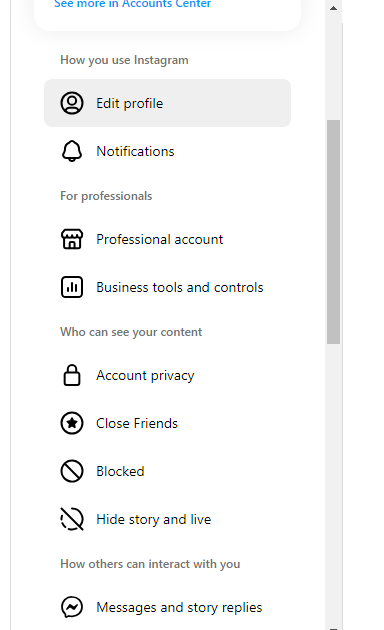
Profile Photo: Ensure you have a professional or brand-related profile picture.
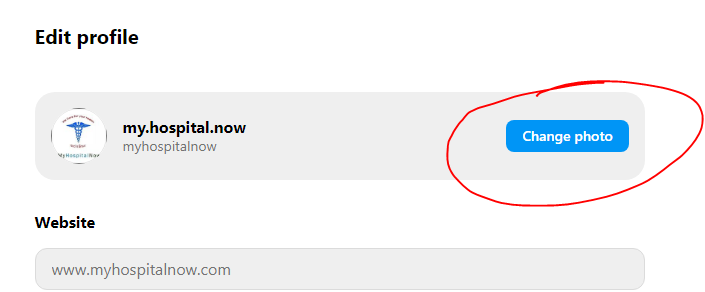
Bio: Craft a compelling bio that includes key information about your business, such as services, products, or a tagline. You can also add a call-to-action (e.g., “Shop Now” or “Contact Us”).
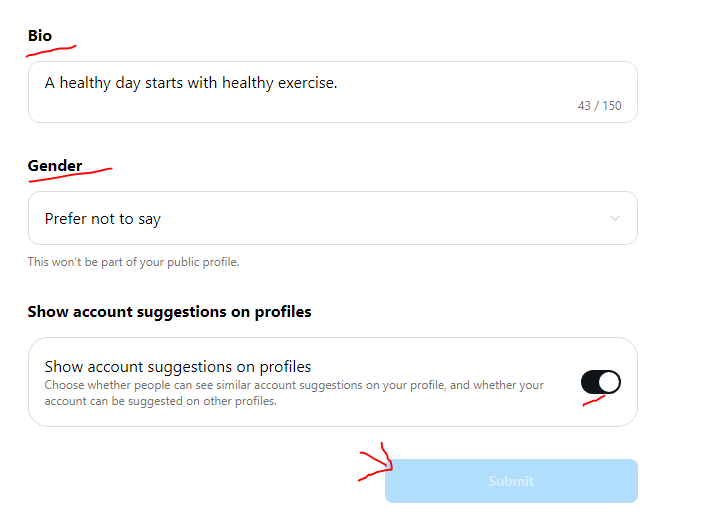
Website Link: Add a link to your website, online store, or any relevant page.
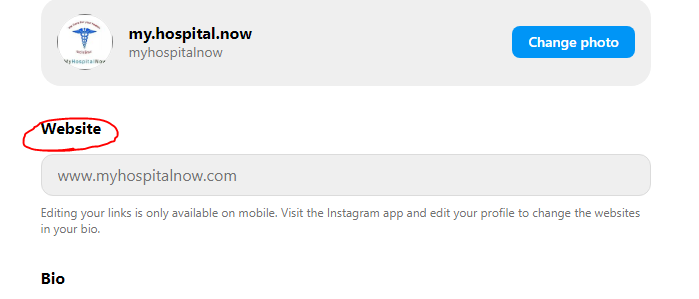
Category: Select the business category that best describes your company (e.g., Retail, Health, Technology).
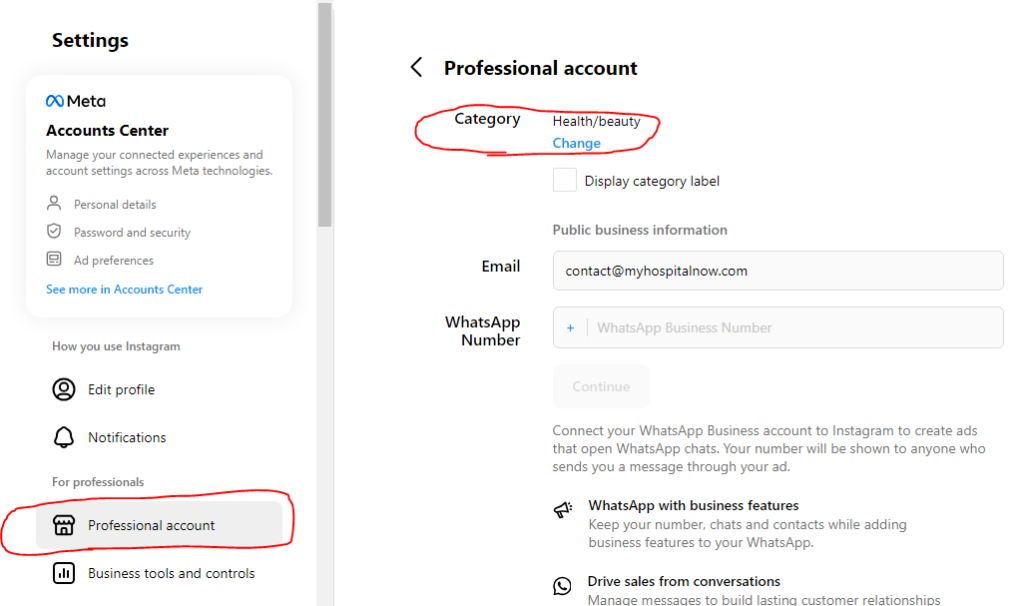
Contact Info: Provide an email, phone number, or physical address to make it easy for customers to get in touch with you.
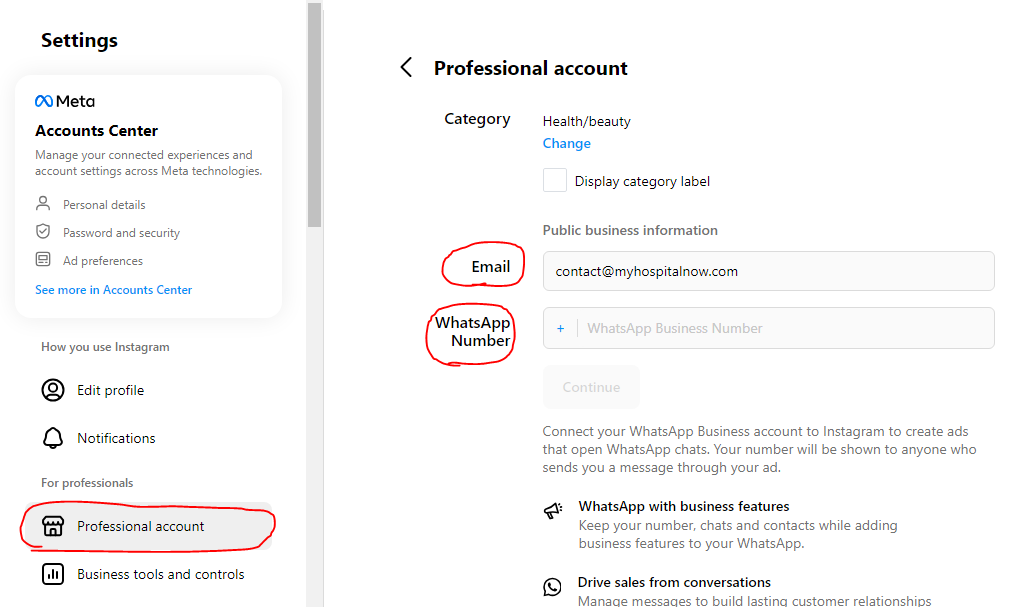
Step 7: Review Insights
Once your business profile is set up, you’ll have access to Instagram Insights, which is a powerful tool that gives you a breakdown of your audience, engagement, and post-performance.
You can find Insights by clicking the Insights tab in the menu on your profile.
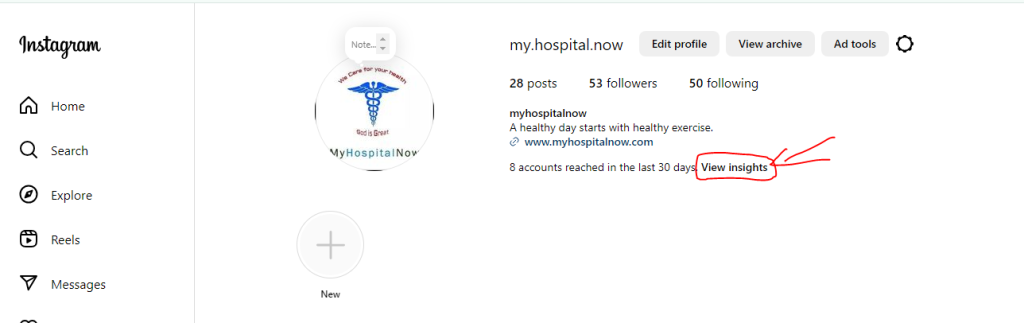
Use this data to optimize your posts, understand your audience, and make informed marketing decisions.
Step 8: Explore Business Features
With a business profile, you now have access to several unique features:-
Promotions: You can run paid promotions directly from Instagram.
Instagram Shopping: If you sell products, you can tag them in posts.
Call-to-Action Buttons: You can add a “Contact”, “Call”, or “Email” button on your profile.
Step 9: Post Strategically
Your business account is now ready to go! Start posting strategically:-
a. Use high-quality images and videos that align with your brand.
b. Make sure to post consistently and engage with your audience through comments, stories, and direct messages.
Step 10: Stay Updated
Keep an eye on the new features Instagram rolls out regularly for businesses. Features like Instagram Shopping, Reel Ads, and direct integrations with Facebook are worth exploring as you grow your presence on the platform.
Conclusion
Setting up an Instagram Business profile on a desktop is straightforward and gives you access to various tools that can enhance your brand presence. Whether you’re a small business or a large enterprise, Instagram can be an invaluable tool for reaching your audience and driving engagement.
Setting up your account is just the first step. To truly benefit, you’ll need to maintain a consistent posting strategy, engage with your audience, and leverage Instagram’s business tools effectively.