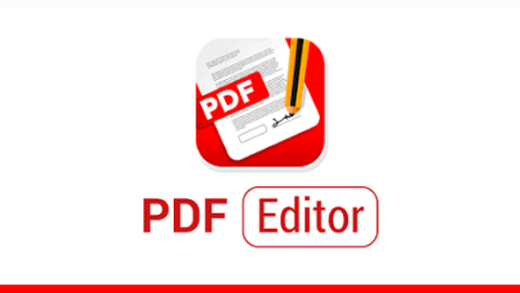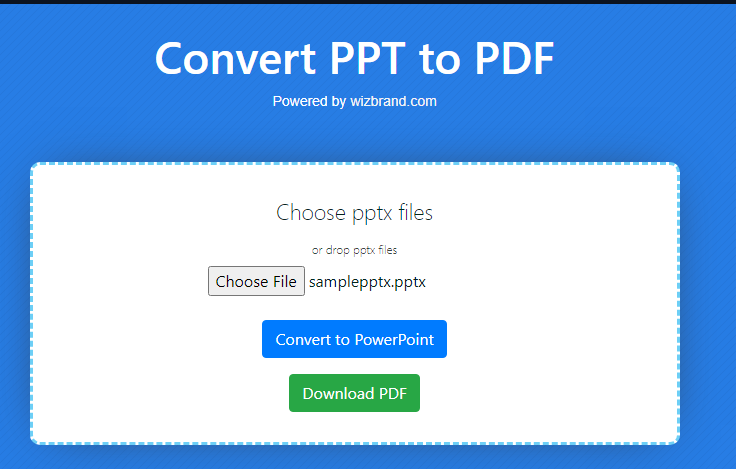
Hey Guys
Today, we will discuss about the new Convert PPT to PDF online tool of WizBrand
We know that there are multiple Convert PPT to PDF online tools available in the online platform but I will give you the best tool for converting your PPT to PDF.
What is the PPT to PDF online tool?
Convert PowerPoint presentations to PDF documents with WizBrand’s free online tool. This convenient and easy-to-use tool allows you to convert multiple pages of a PowerPoint presentation to PDF documents in seconds.
What do you mean by PPT to PDF online tool?
PDF documents are more widely supported by different devices and software applications than PowerPoint presentations. This makes them ideal for sharing online, posting on social media, or using in presentations.
To use WizBrand’s PPT to PDF online tool, simply upload your PowerPoint file to the tool and select the pages that you want to convert. The tool will then generate a new PDF document containing the selected pages of your PowerPoint presentation. You can then download the PDF document to your computer or share it directly from the tool.
Here are some of the benefits of using WizBrand’s PPT to PDF online tool:
- Free to use and does not require any registration.
- Easy to use and does not require any technical expertise.
- Secure tool that uses SSL encryption to protect your files.
- Fast and efficient tool that can convert multiple pages of a PowerPoint presentation to PDF documents in seconds.
Here are some examples of how WizBrand’s PPT to PDF online tool can be used:
- A student can use the tool to convert their lecture slides to PDF documents for easier viewing on their mobile phone or tablet.
- A professional can use the tool to convert their product presentations to PDF documents for sharing with clients.
- A blogger can use the tool to convert their blog posts to PDF documents for sharing on social media.
- A librarian can use the tool to convert their scanned PowerPoint presentations to PDF documents for archiving purposes.
Overall, WizBrand’s PPT to PDF online tool is a convenient, easy-to-use, and secure tool for converting PowerPoint presentations to PDF documents. It is a valuable resource for anyone who needs to manage their PowerPoint presentations efficiently.
What is the Function of the PPT to PDF online tool?
WizBrand’s PPT to PDF online tool is a convenient and easy-to-use tool for converting PowerPoint presentations to PDF documents. All you need to do is upload your PowerPoint file to the tool and select the pages that you want to convert. The tool will then generate a new PDF document containing the selected pages of your PowerPoint presentation. You can then download the PDF document to your computer or share it directly from the tool.
Here are some of the benefits of using WizBrand’s PPT to PDF online tool:
- Free to use and does not require any registration.
- Easy to use and does not require any technical expertise.
- Secure tool that uses SSL encryption to protect your files.
- Fast and efficient tool that can convert multiple pages of a PowerPoint presentation to PDF documents in seconds.
What is the feature of the PPT to PDF online tool?
Convert PowerPoint presentations to PDF documents with WizBrand’s free online tool. This convenient and easy-to-use tool allows you to convert multiple pages of a PowerPoint presentation to PDF documents in seconds.
To use WizBrand’s PPT to PDF online tool, simply upload your PowerPoint file and select the pages that you want to convert. The tool will then generate a new PDF document containing the selected pages of your PowerPoint presentation. You can then download the PDF document to your computer or share it directly from the tool.
WizBrand’s PPT to PDF online tool is a secure tool that uses SSL encryption to protect your files. It is also a fast and efficient tool that can convert multiple pages of a PowerPoint presentation to PDF documents in seconds.
Here are some of the benefits of using WizBrand’s PPT to PDF online tool:
- Free to use and does not require any registration.
- Easy to use and does not require any technical expertise.
- Secure tool that uses SSL encryption to protect your files.
- Fast and efficient tool that can convert multiple pages of a PowerPoint presentation to PDF documents in seconds.
Here are some examples of how WizBrand’s PPT to PDF online tool can be used:
- A student can use the tool to convert their lecture slides to PDF documents for easier viewing on their mobile phone or tablet.
- A professional can use the tool to convert their product presentations to PDF documents for sharing with clients.
- A blogger can use the tool to convert their blog posts to PDF documents for sharing on social media.
- A librarian can use the tool to convert their scanned PowerPoint presentations to PDF documents for archiving purposes.
Overall, WizBrand’s PPT to PDF online tool is a convenient, easy-to-use, and secure tool for converting PowerPoint presentations to PDF documents. It is a valuable resource for anyone who needs to manage their PowerPoint presentations efficiently.
How Wizbrad’s PPT to PDF tool would help?
WizBrand’s PPT to PDF tool can help you in the following ways:
- Make PowerPoint presentations more compatible with different devices and software applications. PDF documents are more universally supported than PowerPoint presentations, meaning that they can be opened and viewed by a wider range of devices and software applications. This makes PDF documents ideal for sharing online, posting on social media, or using in presentations.
- Reduce the size of PowerPoint presentations for easier sharing and storage. PDF documents are typically much smaller in size than PowerPoint presentations, making them easier to share and store. This is especially beneficial if you need to share a large number of PowerPoint presentations or if you are limited in storage space.
- Convert PowerPoint presentations to a more visually appealing format for use in presentations and other documents. PDF documents can be formatted to look more visually appealing than PowerPoint presentations, making them ideal for use in presentations and other documents where you want to capture the reader’s attention.
- Create a backup of important PowerPoint presentations in a more widely compatible format. PDF documents are a more widely compatible format than PowerPoint presentations, making them ideal for creating backups of important PowerPoint presentations. This way, you can ensure that you will always be able to access your files, even if you lose the original PowerPoint presentations.
Here are some specific examples of how WizBrand’s PPT to PDF tool can be used:
- A student can use the tool to convert their lecture slides to PDF documents for easier viewing on their mobile phone or tablet.
- A professional can use the tool to convert their product presentations to PDF documents for sharing with clients.
- A blogger can use the tool to convert their blog posts to PDF documents for sharing on social media.
- A librarian can use the tool to convert their scanned PowerPoint presentations to PDF documents for archiving purposes.
Overall, WizBrand’s PPT to PDF tool is a versatile tool that can be used for a variety of purposes. It is a valuable resource for anyone who needs to manage their PowerPoint presentations efficiently.
How to use Wizbrand’s PPT to PDF tool online?
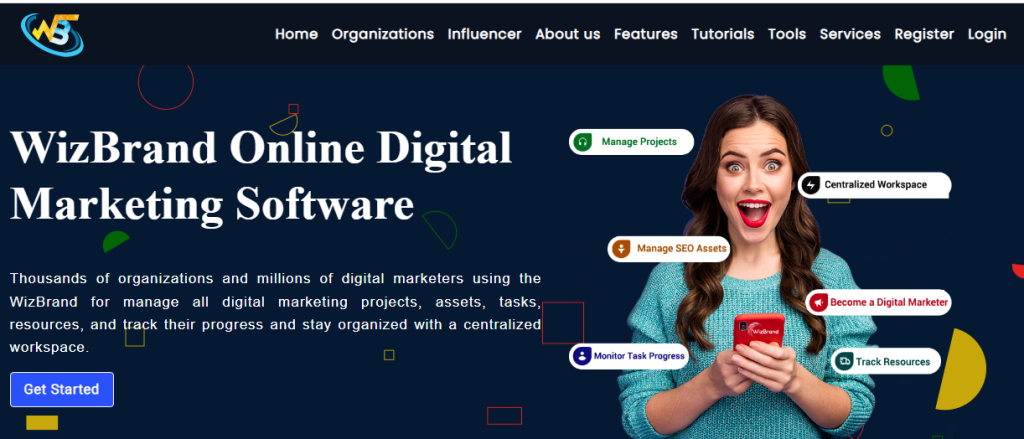
To use WizBrand’s PPT to PDF tool online, follow these steps:
- Go to the WizBrand PPT to PDF tool website: https://www.wizbrand.com/tools/ppt-to-pdf/
- Click the “Choose files” button and select the PowerPoint file that you want to convert to a PDF document.
- Click the “Convert” button.
- WizBrand’s PPT to PDF tool will generate a new PDF document containing the PowerPoint presentation.
- Click the “Download” button to download the PDF document to your computer.
Tips:
- You can preview the PowerPoint presentation before converting it to a PDF document.
- You can set the page size and orientation of the PDF document.
- You can protect the PDF document with a password.
Thanks,