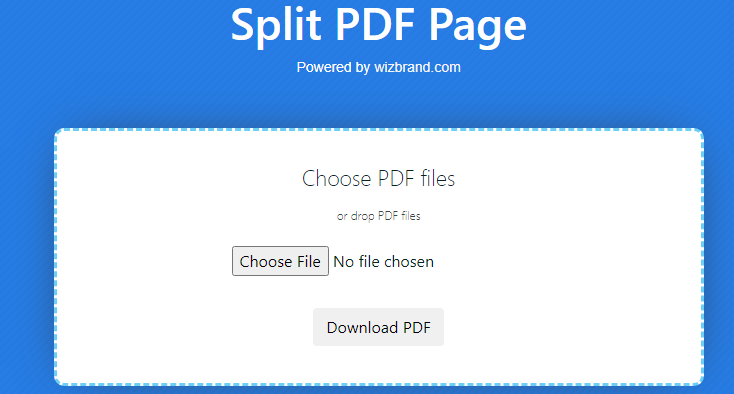
Hey Guy’s
In this Blog, I will let you know how to use the online Split PDF tool.
What is Split PDF Page Online Tool?
The Wizbrand Split PDF Page Online Tool is a convenient and effective way to split PDF documents into multiple separate files. It is a great option for individuals and businesses alike who need to manage their PDF documents more efficiently.
Here are some examples of how the Wizbrand Split PDF Page Online Tool can be used:
- Extract specific pages, chapters, or sections from a PDF document
- Divide a large PDF document into smaller, more manageable files
- Create separate PDF files for each item in a list or catalog
- Remove unwanted pages from a PDF document
The Wizbrand Split PDF Page Online Tool is compatible with all major browsers and operating systems. It is also a free service with no registration or login required.
What do you mean by Split PDF Page Online Tool?
Wizbrand’s Split PDF Page Online Tool is a web-based application that allows users to split a PDF document into multiple separate files. It is a free service that does not require any registration or login.
This tool can be useful for a variety of purposes, such as:
- Extracting specific pages, chapters, or sections from a PDF document
- Dividing a large PDF document into smaller, more manageable files
- Creating separate PDF files for each item in a list or catalog
- Removing unwanted pages from a PDF document
To use the Wizbrand Split PDF Page Online Tool, simply upload the PDF document that you want to split and select the splitting options based on your requirements. You can split the PDF by page range, by a specific number of pages per file, or by bookmarks. Once you have selected the splitting options, simply click the “Split PDF” button to process the document.
What is the Function of the WizBrand’s Split PDF Page Online Tool?
There are many functions of this Split PDF online tool.
- Page Range Selection: Users can specify which pages they want to extract. For example, they might input “1-5, 10, 15” to extract pages 1 to 5, 10, and 15.
- Multiple Output Options: Users can often choose to save the split pages as individual PDF files or merge them into separate PDFs based on specific criteria.
- Online Accessibility: Since you mentioned it’s an online tool, users can likely access it via a web browser without needing to download or install any software.
- User-Friendly Interface: A simple and intuitive interface makes it easy for users to upload their PDF files, specify the page ranges, and initiate the splitting process.
- Security: Ensures the privacy and security of uploaded documents, often by employing encryption protocols or ensuring that files are deleted from the server after processing.
What is the feature of Split PDF Page Online Tool?
The tool offers a variety of features that make it easy to split PDF documents, including:
- Multiple splitting options: Users can split PDF documents by page range, by a specific number of pages per file, or by bookmarks.
- Easy-to-use interface: The tool has a simple and user-friendly interface that makes it easy to split PDF documents, even for users with no prior experience.
- Fast processing speed: The tool can split PDF documents quickly and efficiently, even large PDF documents with hundreds of pages.
- Compatibility with all major browsers and operating systems: The tool is compatible with all major browsers and operating systems, including Windows, macOS, Linux, and Chrome OS.
In addition to these features, Wizbrand’s Split PDF Page Online Tool is also a free service with no registration or login required. This makes it a great option for users who need to split PDF documents occasionally or on a one-off basis.
Overall, Wizbrand’s Split PDF Page Online Tool is a convenient, effective, and easy-to-use tool for splitting PDF documents. It is a great option for individuals and businesses alike who need to manage their PDF documents more efficiently.
How Wizbrad’s Split PDF Page Online tool would help?
Wizbrand’s Split PDF Page Online tool can help in a variety of ways, including:
- Saving time and effort: Splitting PDF documents manually can be a time-consuming and tedious task, especially if you need to split multiple documents or a large PDF document with hundreds of pages. Wizbrand’s Split PDF Page Online tool can split PDF documents quickly and efficiently, saving you time and effort.
- Improving organization: Splitting PDF documents can help you to organize your digital documents more effectively. For example, you can split a large PDF document into smaller, more manageable files, or you can create separate PDF files for each item in a list or catalog. This can make it easier to find and access the documents you need when you need them.
- Reducing file size: Splitting PDF documents can help to reduce the file size of your digital documents. This can be helpful if you need to send PDF documents via email or upload them to a website.
- Improving accessibility: Splitting PDF documents can make them more accessible to people with disabilities. For example, people who use screen readers may find it easier to read and navigate PDF documents that have been split into smaller files.
Here are some specific examples of how Wizbrand’s Split PDF Page Online tool can be used:
- A student can use the tool to extract specific pages from a textbook to create a study guide.
- A teacher can use the tool to create separate PDF files for each student in their class.
- A business can use the tool to create separate PDF files for each product in their catalog.
- A lawyer can use the tool to extract specific pages from a legal document to create a brief.
- A website owner can use the tool to split large PDF documents into smaller files so that they load faster on web pages.
- A customer support representative can use the tool to split large PDF manuals into smaller files so that they are easier for customers to download and read.
Overall, Wizbrand’s Split PDF Page Online tool is a convenient and effective tool for splitting PDF documents. It can help you to save time and effort, improve organization, reduce file size, and improve accessibility.
How to use the WizBrand’s Split PDF Page Online tool online?
To split a PDF document into multiple separate files using the WizBrand Split PDF Page Online tool, follow these steps:
- Go to the WizBrand Split PDF Page Online tool website.
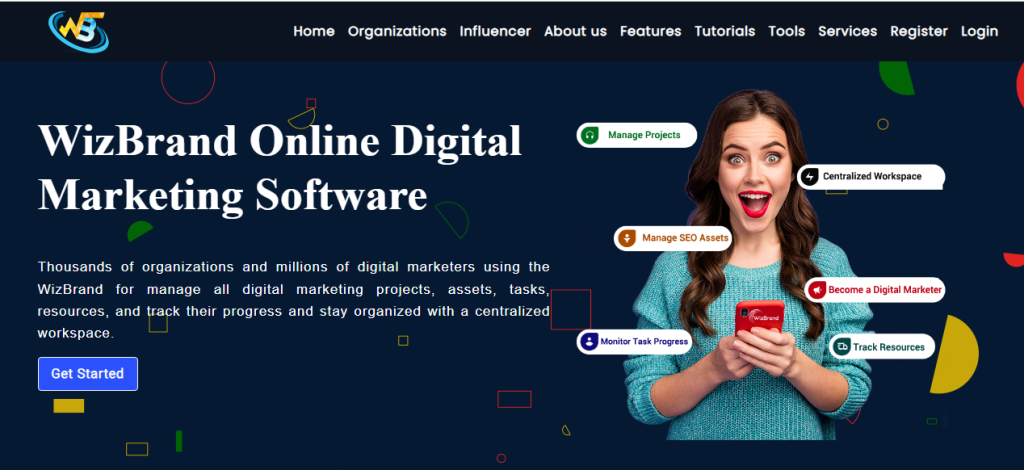
2. Click the “Choose File” button and select the PDF document that you want to split.
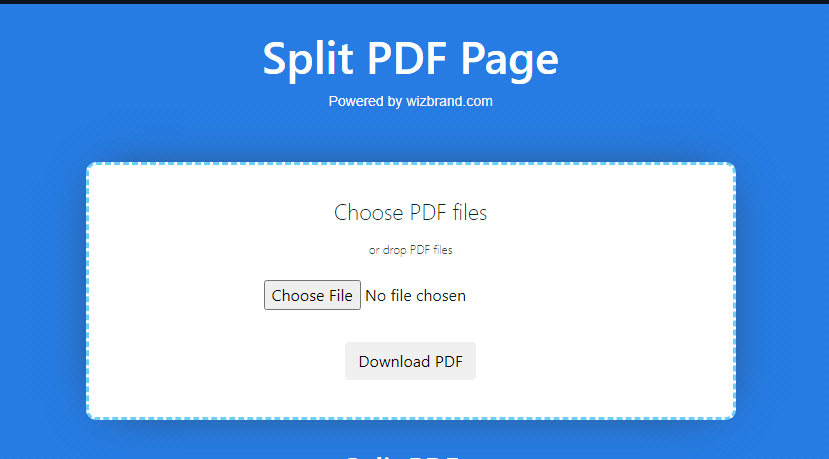
3. Select the splitting options based on your requirements. You can split the PDF by page range, by a specific number of pages per file, or by bookmarks.
4. Click the “Split PDF” button to process the document.
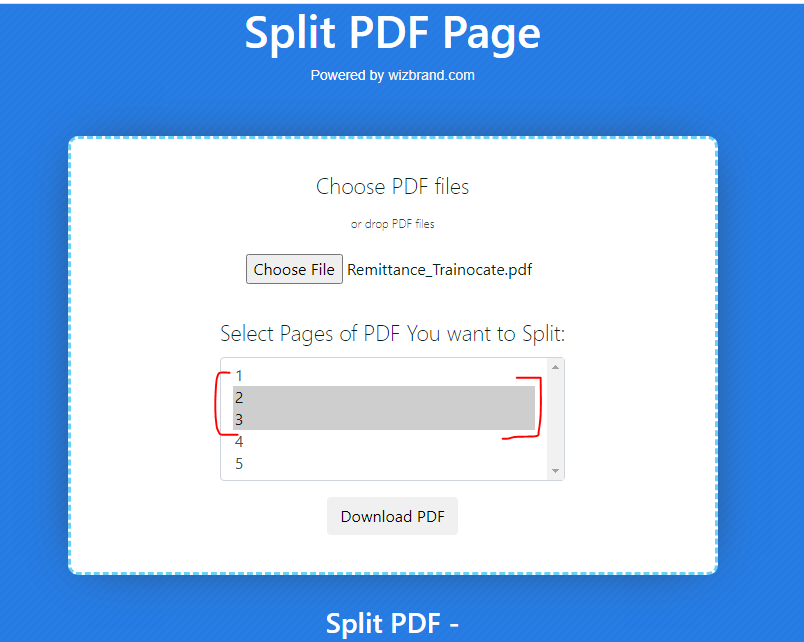
5. Once the splitting process is complete, you can download the individual PDF files to your computer.
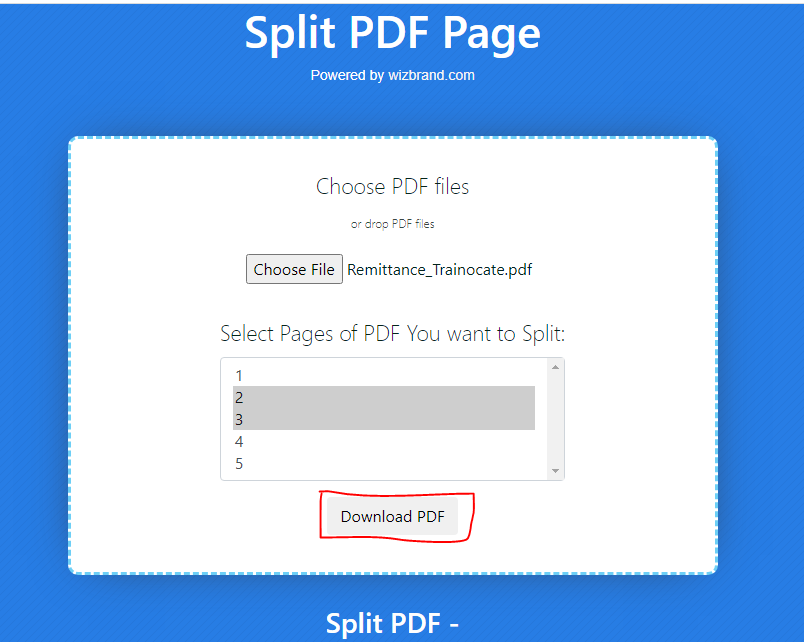
Here are some additional tips:
- You can upload PDF documents up to 100 MB in size.
- If you are splitting a large PDF document, you may want to split it into smaller files to improve download and processing times.
- You can also split PDF documents into multiple files at once. To do this, simply select the “Multiple Files” option and then select the PDF documents that you want to split.
- The WizBrand Split PDF Page Online tool is a free service with no registration or login required. However, you may need to create an account if you want to split PDF documents larger than 100 MB in size.
Overall, the WizBrand Split PDF Page Online tool is a convenient and easy-to-use tool for splitting PDF documents. It is a great option for individuals and businesses alike who need to manage their PDF documents more efficiently.
Here are some examples of how the WizBrand Split PDF Page Online tool can be used:
- A student can use the tool to extract specific pages from a textbook to create a study guide.
- A teacher can use the tool to create separate PDF files for each student in their class.
- A business can use the tool to create separate PDF files for each product in their catalog.
- A lawyer can use the tool to extract specific pages from a legal document to create a brief.
- A website owner can use the tool to split large PDF documents into smaller files so that they load faster on web pages.
- A customer support representative can use the tool to split large PDF manuals into smaller files so that they are easier for customers to download and read.