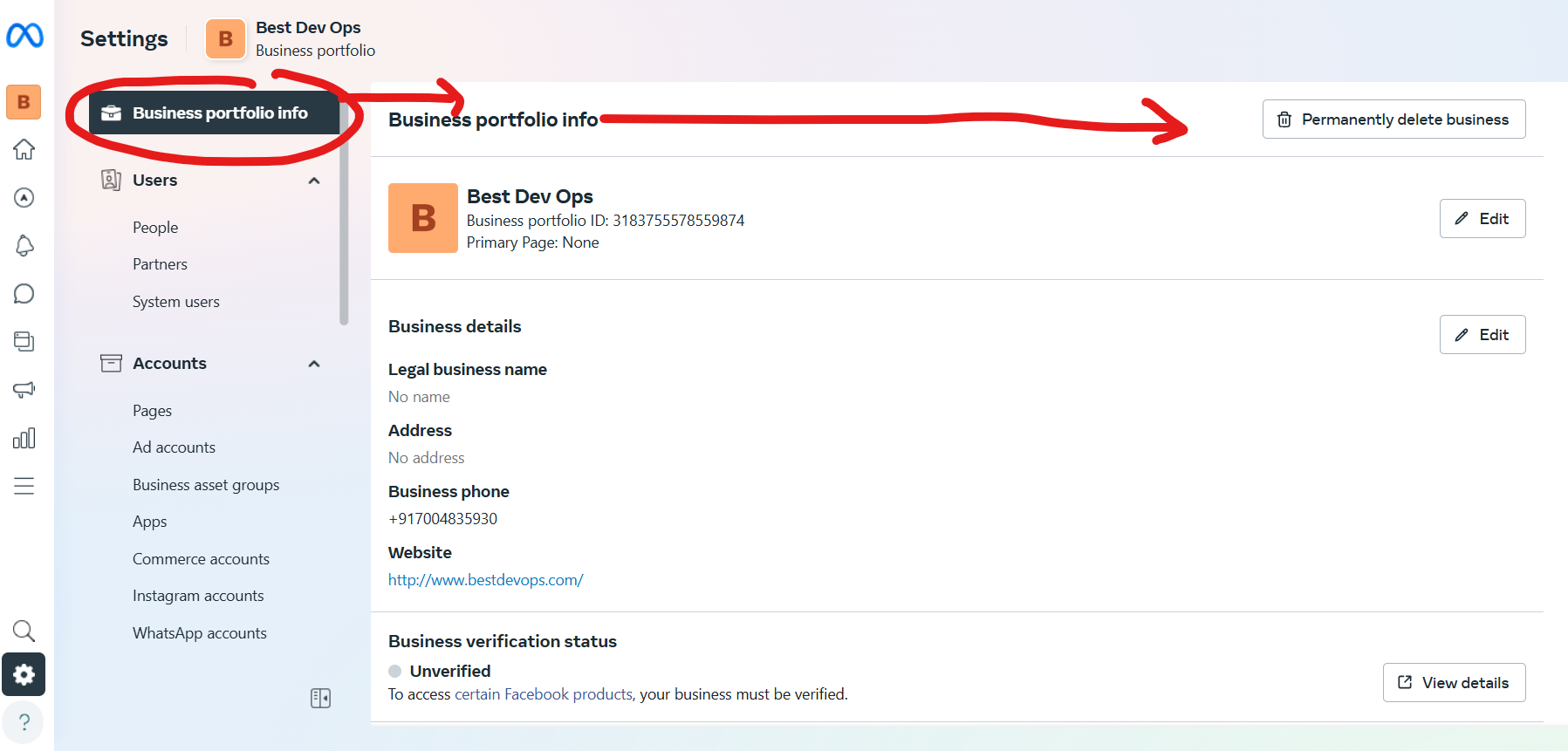
Step-by-Step Guide to Delete a Business Portfolio on Facebook:
If you want to delete a Facebook Business Portfolio (also referred to as a Business Page or Business Account under Meta Business Suite), follow these steps carefully:
Step 1: Log in to Facebook
- Go to Facebook.
- Log in with the account that has Admin access to the business portfolio or page.
Step 2: Access the Business Manager
- Visit Meta Business Suite.
- From the Meta Business Suite Dashboard, navigate to the Settings in the left menu.
Step 3: Select Business Settings
- In the left-hand menu, click on Business Settings.
- Under Accounts, choose Pages or Business Assets, depending on what you want to delete.
Step 4: Remove or Delete Business Page
If you want to delete a Business Page:
- Go to Accounts > Pages.
- Select the page you want to delete.
- Click on Page Settings > General.
- Scroll down and look for Remove Page or Permanently Delete Page.
- Click Delete Page, and confirm the action.
Step 5: Delete the Business Account (if applicable)
If you want to delete the entire Business Manager account:
- In Business Settings, go to Business Info (found at the bottom of the left menu).
- Scroll down to find Permanently Delete Business.
- Click Delete, and confirm.
⚠️ Important Notes:
- You can only delete a business account if there are no active assets (pages, ad accounts, etc.) linked to it.
- Deleting a business account is irreversible.
Step 6: Confirm and Wait
- For a Business Page, Facebook places it in a 14-day deletion period. You can cancel the deletion within that period if needed.
- For Business Manager, the deletion is processed immediately if all conditions are met.
What You Should Know
- Deleting your Business Portfolio means losing all linked pages, assets, and insights permanently.
- Make sure you download any necessary data before deleting.
If you want me to create a step-by-step visual guide or provide screenshots, let me know! 😊